How to Add Quantities to Stripe Products in ClickFunnels
Contents
- Understanding the Integration of Stripe and ClickFunnels
- The Role of Stripe in ClickFunnels
- Benefits of Adding Quantities to Stripe Products
- Preparing Your Stripe Account for Integration
- Setting Up Your Stripe Account
- Configuring Your Stripe Products
- Steps to Add Quantities to Stripe Products in ClickFunnels
- Accessing Your ClickFunnels Account
- Navigating to the Stripe Integration Section
- Adding Quantities to Your Stripe Products
- Troubleshooting Common Issues
- Resolving Integration Errors
- Addressing Quantity Addition Problems
- Maintaining Your Stripe and ClickFunnels Integration
- Regularly Updating Your Product Quantities
- Ensuring Seamless Integration Performance
In this article, we will guide you through the process of adding quantities to your Stripe products in ClickFunnels. Understanding the integration between Stripe and ClickFunnels is essential to grasp the importance of adding quantities to your products and the benefits it brings. We will also walk you through preparing your Stripe account for integration before diving into the steps of adding quantities to your Stripe products. Lastly, we will cover troubleshooting common issues that may arise during the process and provide tips on maintaining your Stripe and ClickFunnels integration.
Understanding the Integration of Stripe and ClickFunnels
Before we delve into the process, let's first understand the role of Stripe in ClickFunnels. Stripe is a payment gateway that allows businesses to process online payments securely. ClickFunnels, on the other hand, is a platform that helps users create sales funnels and websites. By integrating Stripe with ClickFunnels, you can seamlessly handle payments for your products within your funnels.
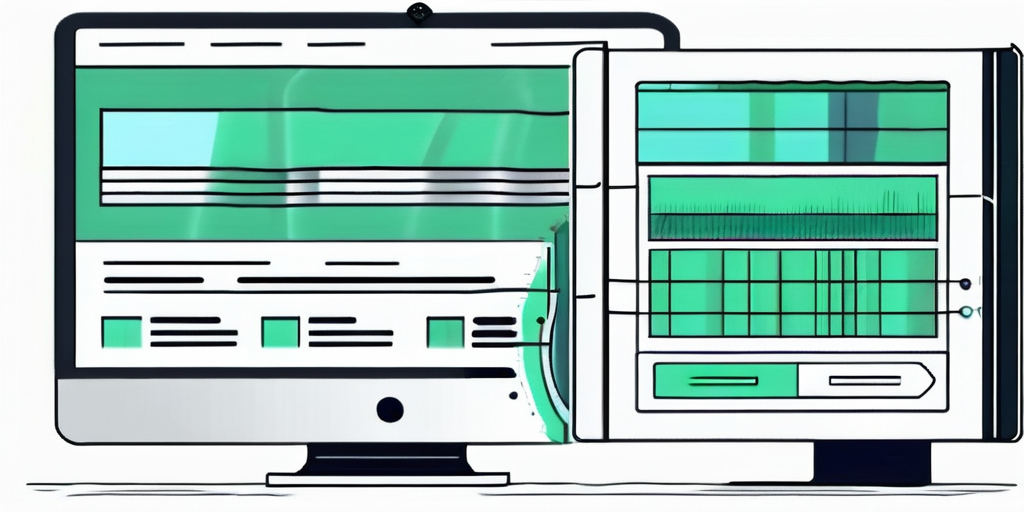
The Role of Stripe in ClickFunnels
Stripe acts as the bridge between your ClickFunnels funnels and your preferred payment methods. It securely handles the transfer of payment information, ensuring that your customers' transactions are processed smoothly. By adding quantities to your Stripe products, you enable your customers to purchase multiple quantities of a single product with ease.
Benefits of Adding Quantities to Stripe Products
Adding quantities to your Stripe products brings several benefits. Firstly, it simplifies the purchasing process for your customers, allowing them to select multiple quantities of a product without having to go through the checkout process multiple times. This enhances the user experience and encourages larger order sizes.
Secondly, having the ability to set quantities for your products prevents stock-related issues. By accurately tracking the quantity of each product sold, you can avoid overselling and ensure you have sufficient inventory on hand. This helps maintain customer satisfaction and saves you from potential headaches down the line.
But let's dive a little deeper into the benefits of adding quantities to your Stripe products. Imagine you have an online store that sells handmade jewelry. One of your most popular items is a beautiful necklace that customers often buy as gifts for their loved ones. By allowing customers to select multiple quantities of the necklace, you are not only making it convenient for them to purchase gifts for multiple people in one go, but you are also increasing the chances of them buying more than one necklace for themselves or for future gifts.
Furthermore, when customers see the option to purchase multiple quantities, it triggers a psychological effect known as the "scarcity principle." This principle suggests that when people perceive a product to be limited in quantity, they are more likely to buy more of it. By setting a limit on the available quantity of a product and displaying it prominently, you create a sense of urgency and exclusivity, which can lead to increased sales.
Another advantage of adding quantities to your Stripe products is the ability to offer bulk discounts. Let's say you have a line of t-shirts with different designs. By allowing customers to select multiple quantities of the same design, you can offer them a discounted price for buying in bulk. This not only incentivizes customers to purchase more but also helps you move inventory faster, freeing up space for new products.
Moreover, having the ability to track the quantity of each product sold is crucial for inventory management. Imagine if you didn't have a system in place to accurately track the number of products sold. You might end up overselling a product that you don't have enough stock of, leading to disappointed customers and potential damage to your reputation. By setting quantities for your products in Stripe, you can ensure that you always have enough inventory on hand to fulfill orders in a timely manner.
In conclusion, adding quantities to your Stripe products in ClickFunnels not only simplifies the purchasing process for your customers but also offers various benefits such as increased order sizes, psychological triggers for increased sales, the ability to offer bulk discounts, and efficient inventory management. By leveraging these features, you can optimize your sales funnels and create a seamless and satisfying experience for your customers.
Preparing Your Stripe Account for Integration
Setting Up Your Stripe Account
Before you can start adding quantities to your Stripe products in ClickFunnels, you need to set up your Stripe account. If you already have a Stripe account, you can simply log in. Otherwise, visit the Stripe website and sign up for an account. Follow the on-screen instructions to complete the setup process.
Setting up your Stripe account is a crucial step in ensuring a seamless integration with ClickFunnels. By creating an account, you gain access to a powerful payment processing platform that will handle all your transactions securely and efficiently. Stripe offers a wide range of features and tools that will help you manage your online business effectively.
During the account setup process, you will be asked to provide some basic information, such as your business details and banking information. This information is necessary for Stripe to verify your identity and ensure that your funds are deposited into the correct account. Rest assured, Stripe takes privacy and security seriously, so you can trust that your information will be handled with the utmost care.
Configuring Your Stripe Products
Once your Stripe account is set up, you need to configure your products. In your Stripe dashboard, navigate to the products section and create the products you want to sell in ClickFunnels. Specify the relevant details such as name, price, and description for each product. You may also include any additional attributes you want to associate with your products, such as colors or sizes.
Configuring your Stripe products allows you to tailor your offerings to meet the specific needs and preferences of your customers. By providing detailed descriptions and accurate pricing, you can effectively communicate the value of your products and increase the likelihood of conversions. Additionally, incorporating additional attributes like colors or sizes allows your customers to choose the options that best suit their preferences.
Take the time to carefully consider the details you include for each product. A well-crafted product description can make all the difference in capturing your customers' attention and motivating them to make a purchase. Remember, the more information you provide, the better equipped your customers will be to make an informed decision.
Steps to Add Quantities to Stripe Products in ClickFunnels
Accessing Your ClickFunnels Account
To add quantities to your Stripe products in ClickFunnels, you need to access your ClickFunnels account. Open your preferred web browser and visit the ClickFunnels website. Log in to your account using your credentials.
Navigating to the Stripe Integration Section
Once logged in to your ClickFunnels account, navigate to the settings section. From there, select "Payment Gateways" and choose "Stripe." This will bring you to the Stripe integration section, where you can manage your Stripe settings and connected funnels.
Adding Quantities to Your Stripe Products
Within the Stripe integration section, locate the section for managing your products. Here, you can select the specific product you want to add quantities to. Click on the product, and a settings panel will appear. Within this panel, you can enable the option to add quantities and specify any additional settings related to product quantities.
But wait, there's more! Adding quantities to your Stripe products not only allows your customers to choose how many of a specific item they want to purchase, but it also opens up a world of possibilities for your business. Imagine you're selling a digital course on web development. By enabling the quantity option, you can now offer different package options to your customers. For example, you can create a "Basic Package" with one course access, a "Pro Package" with three course accesses, and a "Premium Package" with unlimited course accesses. This flexibility gives your customers the freedom to choose the package that best suits their needs, while also increasing your revenue potential.
Furthermore, enabling the quantity option can also be beneficial if you're selling physical products. Let's say you have an online store selling handmade jewelry. By allowing customers to select the quantity of each item they want to purchase, you can offer bulk discounts or special promotions. For instance, you can create a "Buy 2, Get 1 Free" deal, encouraging customers to buy more and increasing the average order value. This strategy not only boosts sales but also helps you clear out excess inventory and create a sense of urgency among your customers.
Once you have configured the quantity setting for your product, save your changes, and your Stripe product will now include the option for customers to choose quantities when making a purchase.
Troubleshooting Common Issues
Resolving Integration Errors
If you encounter any integration errors during the process, there are a few steps you can take to resolve them. Firstly, double-check your Stripe account settings to ensure they are correctly configured. Additionally, ensure that you have the latest version of ClickFunnels installed and that your API credentials are entered correctly. If the issue persists, reach out to ClickFunnels support for assistance.
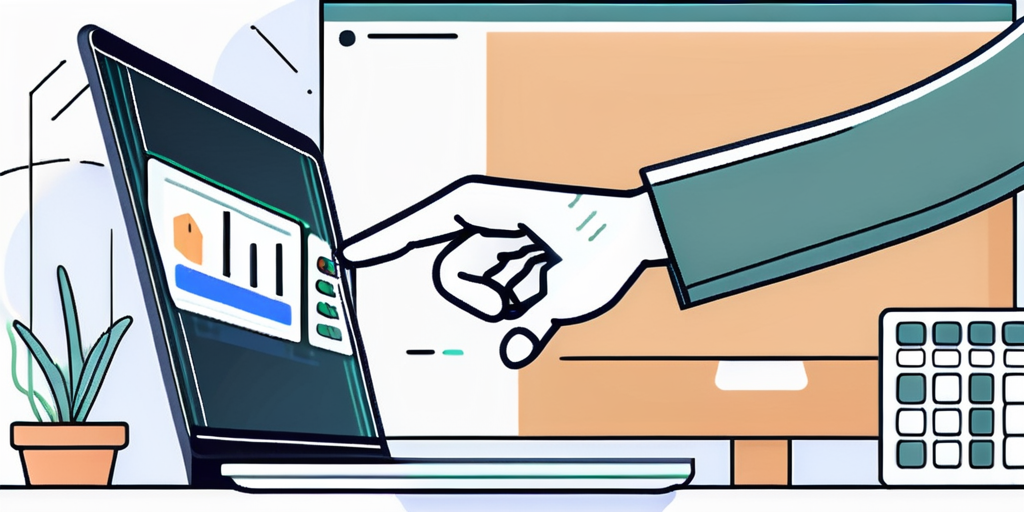
Addressing Quantity Addition Problems
If you face any difficulties with adding quantities to your Stripe products, ensure that the quantity option is enabled in your product settings within the Stripe integration section of ClickFunnels. Double-check that the correct product is selected, and the quantity settings are properly configured. If the issue persists, reach out to Stripe support for further assistance.
Maintaining Your Stripe and ClickFunnels Integration
Regularly Updating Your Product Quantities
Once you have successfully added quantities to your Stripe products in ClickFunnels, it is crucial to regularly update the inventory for each product. Monitor your sales and adjust the available quantities accordingly to prevent overselling. Regular updates ensure accuracy and help provide a seamless purchasing experience for your customers.
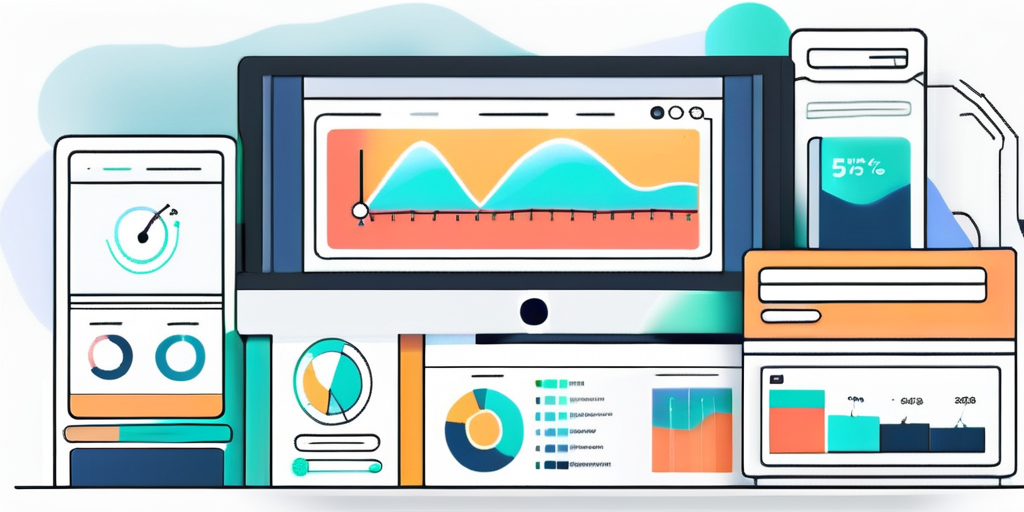
Ensuring Seamless Integration Performance
To ensure the continued smooth integration between Stripe and ClickFunnels, it is advisable to periodically check for any updates or changes in either platform. Stay up to date with new features and improvements to optimize your selling process. Additionally, regularly test your funnels and checkout process to ensure that payment and quantity selection work correctly.
By following these steps, you can successfully add quantities to your Stripe products in ClickFunnels. Remember to regularly maintain and monitor your integration to provide the best possible experience for your customers. Happy selling!